Thrive Blog
What is a business toolkit?
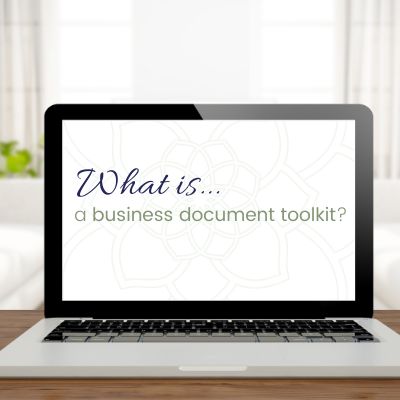
If you've read anything I've shared before, either as a blog or on social media, or looked over any of the document templates I have in the shop, you will know how often I talk about your business document toolkit.
But it occurred to me that you may not be sure what that actually means, so I've put together this post to share what I have in my Thrive toolkit, and how I use it for my business!
What is a business toolkit?
For me, the term business toolkit is simply a space where all of the important and regular documents and tools for running my business sit. By keeping them in a central location, I can easily access anything I need throughout the day, without having to remember a bunch of different file paths, or have lots of different shortcuts on my desktop. It also means that I can keep only current content in my toolkit, so I don't have to double check anything before I send it out!
Let's look inside the Thrive Toolkit
So, now that you know what it is, let's talk about what is inside it!
Using the definition above, I've set up my toolkit to give me easy access to the following:
Finances
- Annual budget and forecasting tool, which I use once a month to review the month just finished as well as forecast my income for the new month
- Income tracking tool - staying across each individual invoice I send out, and their allocations across my accounts, as well as my monthly summaries for making transfers and payments easy for me to process
- Invoice template - so I can prepare and issue invoices easily and then save the individual invoice documents to the appropriate client folder
Business Information
- Current insurance certificates, in case I need to provide them as part of a proposal, tender or grant application
- ASIC business name registration certificate (for the same reason)
Branding & Style
- Style Guide with details of fonts, colours and logo use rules
- Logo (and variations) that I can use to quickly insert into document or content as I need, or share with others when I need to. I can also attach it with other content from the Information Pack folder (see below) if it's required as part of a guest presentation or blog post.
Documents
- Proposal template - so I can prepare formatted proposals quickly, and then save the individual proposal document to my Leads folder for sending and tracking
- Letterhead template - for general content and correspondence. Once the document is customised, I save it to my correspondence folder (as a .docx and as a .PDF)
- Service Agreement template - once a proposal is accepted, I can easily create a Service Agreement from this desktop folder, and save it to the new project folder
- Process Template - this is a customised template for work I do at Thrive, and means I can create consistent process instructions for clients from a central spot
- Handover Template - again, this is a custom template I use as part of handing over work to a client. Again, it makes it easy for me to quickly create one for a client, so I can close out a project without rummaging for the right file to use
- Presentation Template - this PowerPoint is set up for Thrive, so I can use it for any training, presentations or events. Finished presentations are saved into another folder (relevant to the event/occasion)
- Professional Profile Document - this is the working version of my Professional Profile, and once updated, I put a PDF copy into the Information Pack folder (see below)
Information Pack
- Professional Profile - this is a PDF of my current profile, and is able to be quickly attached to emails, proposals and grant applications without checking if it's the most current version. I review this once a month, and if I update the document from the main toolkit folder, the PDF is replaced with the current version
- Done For You Formatting Fact Sheet - this is a custom PDF that I often send with proposals, and gives clients a printable 'fact sheet' of how Thrive can help them with their formatting. The document version of this is kept in my Services folder, and is updated whenever I do a review of Thrive's services. The version in this folder is always a PDF, and the current version (so I don't have to check anything else before sending it out!)
- Short Bio - this short biography (100 words) is a Word document, and reviewed once a month. By having it here, I can either send it to a collaborator/event host, or copy and paste it into a guest post I've written so that it's consistent across everything that has my name attached to it outside of Thrive
- Photos - I keep several options here that I can share with my bio. All are current high-res, professional photos, and I keep one full photo and 2 close-ups (one landscape, one portrait), so that I am organised for whatever the brief requires
Do you have a toolkit?
No matter your business, there are some fundamental elements in a business toolkit:
- Branding
- Business Registration Information
- Documents
- Income tracking
- Budgeting tools
By keeping all of these key documents in a central spot, you can work more effectively, by knowing exactly where to go to access what you need.
It's also an excellent way to make sure you are always working on the most up to date versions of your content (instead of accidentally sending a document out with the wrong layout or details in it!).
Do you already have a toolkit set up? I'd love to know what you have in yours - after all, sharing is caring! Pop a comment on this post, or share a photo on your socials and tag Thrive in it (you'll find us on Facebook, Instagram and LinkedIn under Thrive Admin Services).
Enjoy this post?
If you enjoyed this post, then let me know! Add a comment below, or get in touch directly - you can email me, or find me hanging out on Facebook, Instagram and LinkedIn (search Thrive Admin Services).
Thrive is a fan of Microsoft 365
Thrive uses Microsoft 365 Business, which includes Word, Excel, Outlook, Sharepoint, OneDrive, Planner and a heap of other awesome apps. If I've worked with you, chances are you've seen some of what I use to run Thrive through 365. It's come a long way from when I first started working with Word and Excel! These days, I have seamless access to all of my work no matter where I am!
If you would like to know more, you should definitely do your own research to see if it's suitable for you. You can compare the Microsoft 365 for business plans here
Alternatively, if you would like some extra help getting your business toolkit set up and working for you, you can book a 1 on 1 Strategy Session with Marianne, our Microsoft Magician. These 90 minute sessions are a perfect investment in streamlining your business, and making sure you have exactly what you need to work in your zone of genius! You can book a strategy session at a time that works for you, by clicking here.
- BLOG AUTHOR -
Marianne Tansley
Marianne is your fast-talking, cheese-loving 'Microsoft Magician' and Online Business Manager (OBM) at Thrive Admin Services. Based in Hervey Bay, QLD, with her husband and their two dogs (Eli and Skye), she's a natural problem-solver, with a knack for seeing both the big picture and the small steps needed to make it a reality.
With over 20 years' corporate admin experience, she specialises in working with administration professionals and professional services business owners to share the tips, tricks and features inside your existing Microsoft 365 subscription to create the systems and processes of your dreams! It's all about reducing the overwhelm, frustration and heavy tech-talk, to create common-sense practical systems and processes that make sense to you! After all, sharing is caring!
Want more Thrive?
Get our weekly newsletter with all the latest updates, including special offers and custom resources! Unsubscribe at any time.
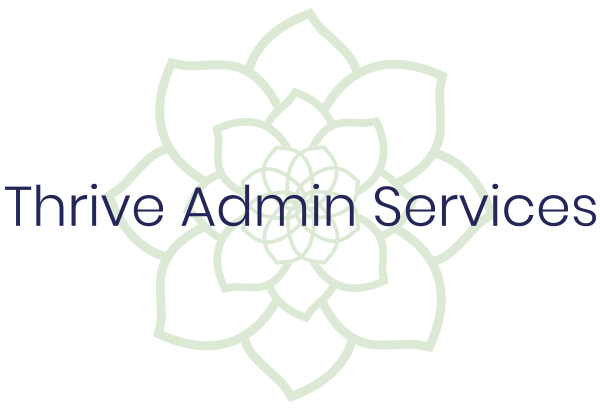
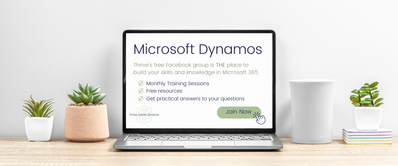

0 comments
Leave a comment
Please log in or register to post a comment