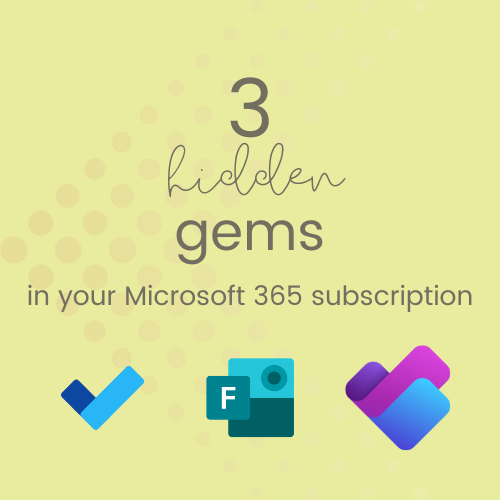
As an office administrator, virtual admin, Executive or Personal Assistant, your workday is a whirlwind of tasks, meetings, and managing the needs of those around you. While you. might already be a pro at using Word, Excel or Outlook, your Microsoft 365 subscription has so much more to offer.
Buried within are powerful tools that are quick to learn, easy to implement, and designed to save you time while boosting productivity. These 'lesser-known' programs integrate easily with the apps you already use, meaning that there's less of a steep learning curve, and no complex setups.
Let's explore three 'hidden gems' that are perfect for busy professionals like you.
Microsoft To Do: Your personal productivity assistant
Keeping track of tasks can feel overwhelming, especially when you're managing your own workload and tracking tasks for others. Enter Microsoft To Do, a deceptively simple app that packs a punch. It's all about helping you stay organised, focused, and in control
What makes it useful?
Microsoft To Do syncs across all of your devices and integrates with Outlook, allowing you to convert flagged emails into actionable tasks with just a click. You can group tasks into lists, set reminders, and break larger goals into smaller, more manageable steps.
Quick wins with Microsoft To Do
- Start with "My Day": Each morning, plan your top priorities by adding tasks to the "My Day" section. This feature encourages focus and stops you from feeling overwhelmed by your entire to-do list.
- Use categories: Organise tasks with colour-coded categories like "Follow Up", "Finance", or "Team Projects". This makes it easier to find what you need at a glance.
- Collaborate: Share task lists with colleagues or your Executive, making it simple to delegate responsibilities.
A real-world example
Your Executive flags an email for urgent follow-up. It automatically appears in your To Do list, meaning you never miss a critical action item.
Meanwhile, your shared team list ensures everyone can see who is responsible for what!

Microsoft Forms: Streamline feedback and data collection
Gathering feedback or information from your team often involves endless emails and back and forth chasing. Microsoft Forms solves this problem by giving you a space to create surveys, quizzes or polls in mere minutes!
Why use Microsoft Forms?
This tool is intuitive, quick to set up, and automatically compiles responses in real time. Whether you need team input, post-event feedback, or a way to gauge preferences for an upcoming project, Forms lets you get the job done with minimal fuss.
Quick wins with Microsoft Forms
- Post-meeting feedback: After your next meeting, create a quick survey to capture what worked, and what didn't.
- Event planning: Use a form to collect RSVPs, dietary requirements, or session preferences for an upcoming team event.
- Knowledge check: Create a quiz to onboard new team members, or test familiarity with internal policies.
A real-world example
You're planning the end-of-year celebration, and need to gather catering preferences, and final numbers. Instead of sending (and chasing) individual emails, you create ONE Microsoft Form, and share it with everyone who needs to see it - via email or Teams.
Responses are collated into a neat Excel spreadsheet, so you can tally up the dietary needs, make sure you have the right number of seats, and even get your seating charts drawn up with the names of everyone coming!
Microsoft Planner: Simplified project management
Project management tools can often feel overwhelming and unnecessarily complicated. Microsoft Planner strikes the perfect balance - it's easy to use, visually intuitive, and ideal for small to mediums-sized projects.
Why Microsoft Planner stands out
Planner's Kanban-style boards help you visualise tasks, set priorities, and track progress without needing to master any new software jargon (or remember new logins). Tasks can be assigned to individuals, and you can add attachments, labels, and due dates to keep everything on track.
Quick wins with Microsoft Planner
- Team projects: Set up a Planner board for your next event or project. Create buckets for different stages, like "To Do", "In Progress", and "Completed".
- Personal organisation: Use Planner as a digital task board to track your long-term goals or recurring responsibilities.
- Transparency: Share the board with your team or executive so everyone has visibility over what's been completed and what's pending.
A real-world example
It's time to get that major event sorted for your Exec. With Planner, you can create a board with buckets such as venue, presentation, attendees, merch, and catering. Assign individual tasks from each bucket to the right team members, and add checklists and deadlines so that (almost) nothing slips through the cracks.
The entire event project in ONE place, with everyone actively completing tasks and actions in real time.
How these tools can transform your workflow
These three tools - Microsoft To Do, Forms, and Planner - are perfect examples of how your Microsoft 365 subscription will empower you to work smarter, not harder. They are quick to set up, easy to learn, and designed to integrate seamlessly into your daily routine.
Whether you are an individual contributor, or supporting a larger team, these apps are definitely worth checking out to get you organised, save time, and lower those stress levels.
Ready to unlock more productivity secrets?
If you're keen to explore these tools but want a little more guidance on how to use them effectively, then Thrive Academy is here to help! My corporate membership program has been designed to combine all of the knowledge and support you want, with opportunities to get the tailored and specific training you need.
Check out Thrive Academy's corporate membership options today, and let's get you on the way to smarter, more productive workdays >> www.thriveadmin.com/corporate-academy

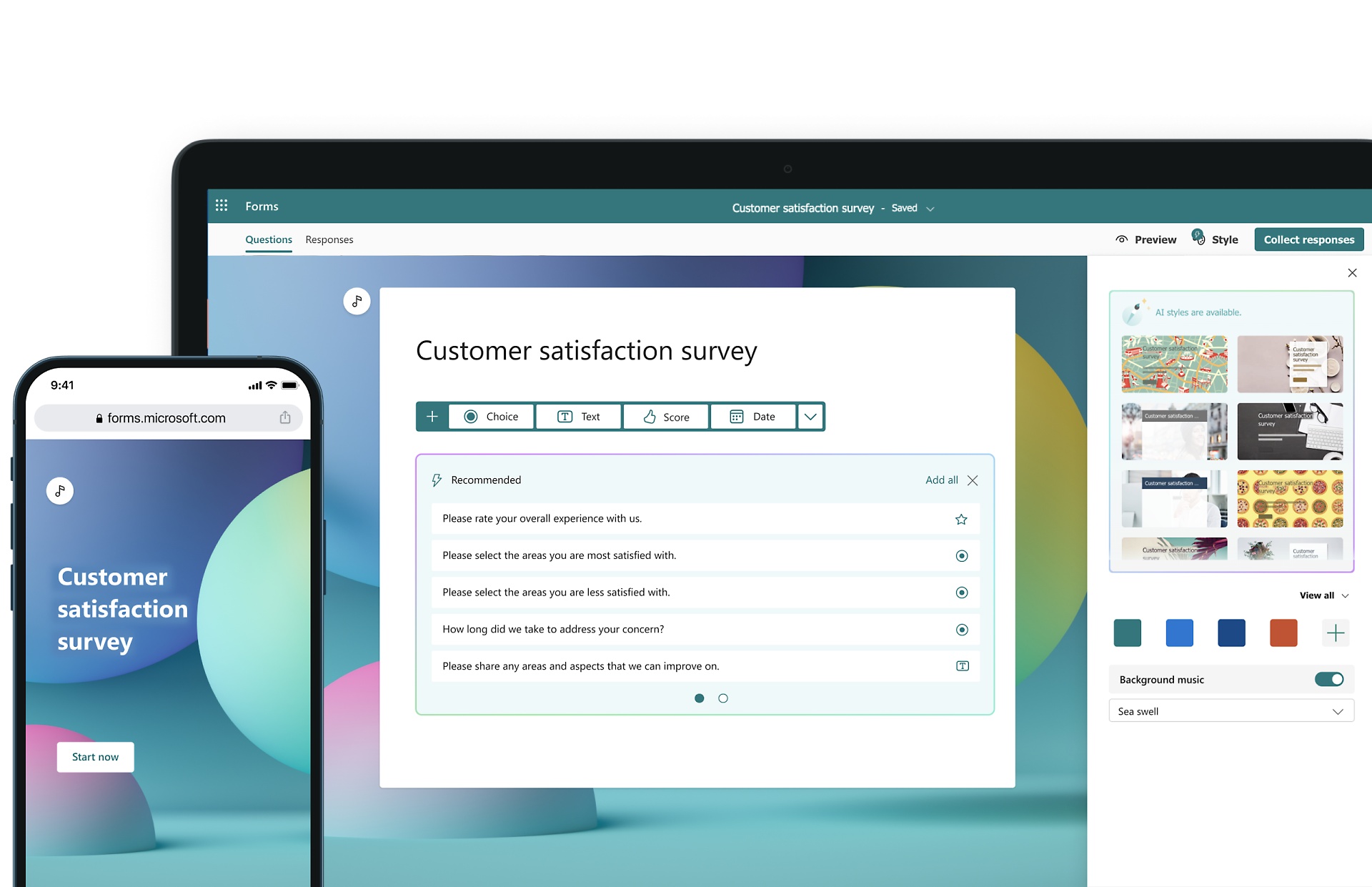
Comments