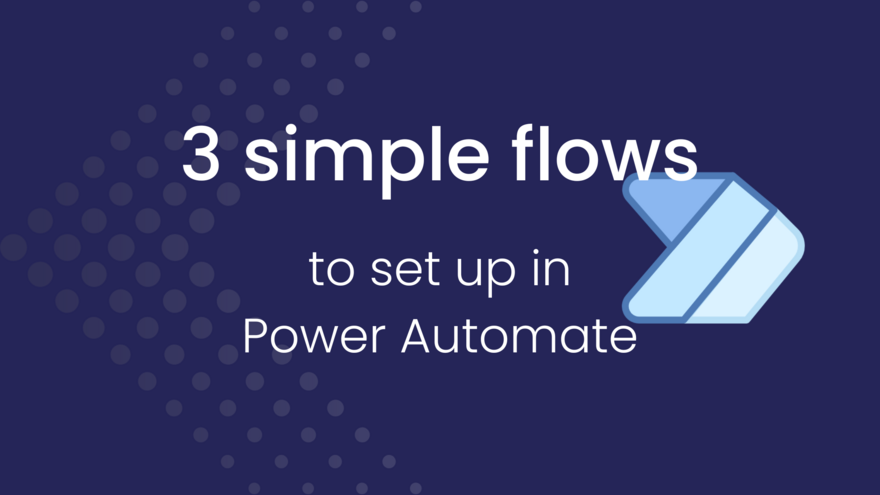
If you’ve been eyeing off Power Automate and thinking “I should really figure that out one day” - consider this your sign. You don’t need to be a tech whiz, automation nerd, or certified anything to make this tool work for you. All you need is one small friction point in your day-to-day workflow… and a willingness to let Power Automate take it off your plate.
Below are three beginner-friendly flows you can set up in under 20 minutes, even if you’ve never touched Power Automate before. Each one solves a common business admin headache. No coding. No jargon. Just practical Microsoft magic.
1 - Approve leave requests (without playing email ping-pong)
Let’s start with a real-life example. One of my clients needed a better way to manage leave requests from their staff. They weren’t ready for a full HR platform - but juggling emails and spreadsheets was leading to missed approvals, frustrated staff, and way too much back-and-forth.
Here’s the fix:
Trigger: A staff member submits a Microsoft Form to request leave (and you need to have that form set up first)
Action: An approval request is automatically sent to their manager via email or Teams
BONUS: You can send a confirmation email to the employee once it’s been approved (or declined)
Why it’s great:
It takes the emotion, delay and “oops, I missed that” out of the approval process. Everyone knows what’s happening and when - and it’s all trackable in one spot.
💡 Power-up idea
If you want to take it further, add conditions to direct requests to different managers based on department, or log the results in a SharePoint list for basic record-keeping.
To find this template in Power Automate:
Type in ‘start an approval when a response is submitted in Forms’ in the search bar on the Templates page

2 - Save email attachments straight to OneDrive (or even Dropbox or Google Drive)
Tired of dragging attachments to the right folder? Or worse - losing them in your inbox jungle? This flow is a set-and-forget solution to keep your files tidy and accessible.
Here’s the fix:
Trigger: An email arrives that meets certain conditions (e.g. subject contains ‘invoice’ or it’s from a specific sender)
Action: Save the attachment directly to a chosen OneDrive folder (or yes, it can be a Dropbox or Google folder too - you do you!)
Why it’s great:
You’ll never forget to download an important document again. It’s especially handy for invoices, client uploads, or recurring reports.
💡 Power-up idea
Add a condition to skip duplicates or auto-rename the file with the received date - handy if your accounting system needs clean, unique filenames.
To find this template in Power Automate:
Type in ‘save attachments’ in the search bar on the Templates page - there are a few different options you can choose from to get started, so find the right one for your specific setup




3 - Turn form responses into Planner tasks (and notify your team)
This one’s a small game-changer - especially if you’re collecting client or internal requests via Microsoft Forms and then manually adding them into Planner. Let’s automate that admin!
Here’s the fix:
Trigger: A Microsoft Form is submitted (e.g. request for a design taks, update, or support item)
Action: Create a new task in a specific Planner board and bucket
BONUS: Send a Teams message to the relevant channel to alert your team
Why it’s great:
It’s keeps your task system up to date without lifting a finger. You’ll reduce double-handling and make sure requests don’t fall through the cracks.
💡 Power-up idea
Use dynamic content from the form to pre-fill the task name, due date, or assignee - so it’s even fast to action when it lands in Planner.
To find this template in Power Automate:
Type in ‘create task in Planner from form’ in the search bar on the Templates page.

Getting started doesn’t have to be hard
Each of these flows can be set up in Power Automat using templates - no coding, no panic, no IT degree required. And once you’ve got them running, you’ll start spotting more little wins you can automate.
If you’ve ever thought “I bet there’s a quicker way to do this” - there probably is. And now you know where to start.
Want more everyday Power Automate magic? 🪄
I’ve got 31 bite-sized automation tips lined up for you in August - all part of my Micro-Magic Tips series. They’re short, practical, and beginner-friendly… perfect if you’re ready to dip your toe into automation without drowning in complexity.

Comments