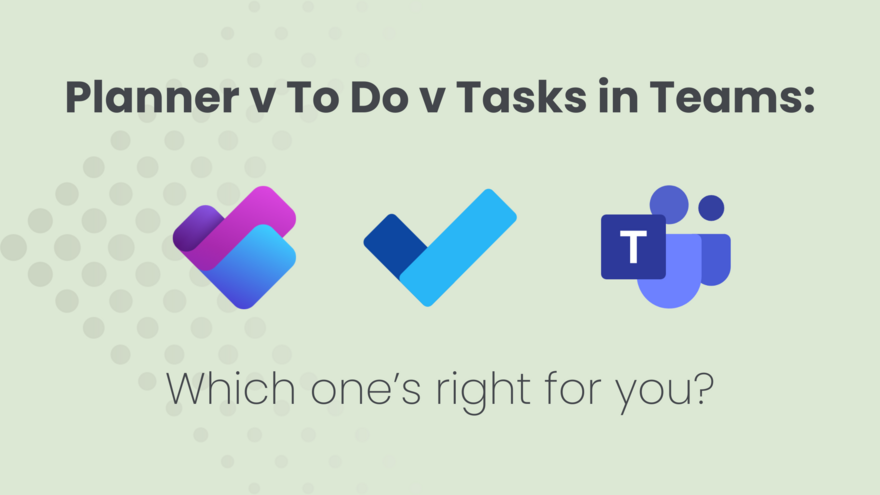
Let’s talk about the elephant in the Microsoft 365 room: why are there three different places to manage tasks?
If you’ve ever opened up Teams, spotted “Tasks”, wondered if that’s the same as To Do, then found yourself elbows-deep in a Planner board with no idea how you got there… you’re in very good company.
This blog isn’t here to crown a winner. It’s here to help you cut through the chaos and finally figure out which tool makes sense for how you work - whether you’re a detail-loving EA, a deadline-dodging VA, or somewhere in between.
Let’s break them down.
Microsoft To Do
What it is:
To Do is your personal task list. Think: digital Post-It notes with optional superpowers.
Best for:
Daily task wrangling (especially if you’re working solo)
Managing flagged emails, due dates, and simple recurring to-dos
Keeping track of work and life in one tidy list
Pros:
✅ Syncs across your devices
✅ Works beautifully with Outlook - flag an email, it appears as a task
✅ Simple and fast to use - no faff, no drama
✅ Smart daily planner suggestions
Cons:
❌ Not ideal for team projects
❌ No visual project layout (no boards or charts)
❌ Easy to let lists multiply (as my about my “stuff I might do if I ever run out of things to do” list sometime…)
Microsoft Planner
What it is:
Planner is your visual task manager - built for teams, projects, and when you need to see the bigger picture.
Best for:
Team planning and project timelines
Visual thinkers who love a good board
Tracking progress across multiple buckets or stages
Pros:
✅ Drag-and-drop board view (like Trello but built into 365)
✅ Great for assigning tasks to others
✅ See progress at a glance with charts
✅ Integrated with Teams (can live right inside a channel)
Cons:
❌ No native “My Day” view - tasks live in context of projects, not your personal workload
❌ Can be a set-and-forget trap if you don’t check in regularly
❌ No subtasks unless you’re using it with To Do or Lists
Confession time: Planner is my personal favourite, even if I do forget to check it while I’m up to my eyeballs with work. Work in progress, right?
Tasks in Teams
What it is:
A Teams-based hub that pulls your tasks from both To Do and Planner into one place.
Best for:
People living inside Microsoft Teams all day long
Wanting to see personal and team tasks in one tidy view
A soft entry point for managing work in Teams
Pros:
✅ No switching apps - everything’s inside Teams
✅ Shows both personal To Do tasks and Planner tasks
✅ Easy to access during a meeting or chat
Cons:
❌ Can feel confusing if you don’t understand what’s feeding into it
❌ No unique features - it’s a combo view, not its own system
❌ Not as customisable as using each tool individually
Real-life Scenarios
Corporate EA juggling exec and team priorities
You’ve got one exec breathing down your neck about reports, a team needing onboarding help, and an inbox full of flagged “can you just” requests.
Try:
To Do for your own daily sanity
Planner for the team to track bigger projects like onboarding or events
Tasks in Teams for a central view (if you’re living in Teams anyway)
Virtual Assistant managing multiple clients
You’re wearing seven hats and none of them match. Each client has their own deadlines, quirks, and “don’t forget to do this before Friday” messages.
Try:
Planner: One board per client to keep work separate
To Do: Capture all urgent tasks and flagged emails
Tasks in Teams: Optional, if you collaborate with clients inside Teams
So… which tool is right for you?
Ask yourself:
Do I prefer a daily list or a big-picture board?
Am I managing my own work, someone else’s or a full team?
Do I need to assign tasks, or just track them?
Will I realistically remember to check the tool I set up?
Spoiler: There’s no “perfect” answer.
But there is a perfect-for-you setup. And that starts with choosing just one tool to get consistent with first.
Want to dig deeper? 📚
Still tossing up which task tool suits you better? These links will help you explore the ins and outs, without sending you into a spiral of settings and second-guessing.
Straight from Microsoft
Get started with Microsoft To Do - you go-to for personal task management.
Learn the ropes with Microsoft Planner - a great intro to team-friendly project planning.
Manage tasks with Planner in Microsoft Teams - ideal if you’re working inside Teams already.
When to use Project, Planner, To Do or the Tasks app in Teams - a handy overview when you’re trying to match tool to task.
From the Thrive blog:
Lists versus Planner - which suits you best? - a closer look at two powerful task tools, and when to use each one.
How to manage projects using Microsoft 365 - practical ideas to make your project management setup actually work for how you work.
Want tiny nudges like this delivered to your inbox daily (with zero techsplaining)?
Micro-Magic Tips is made for you - one bite-sized Microsoft 365 tip a day to help you work smarter, not harder.

Comments