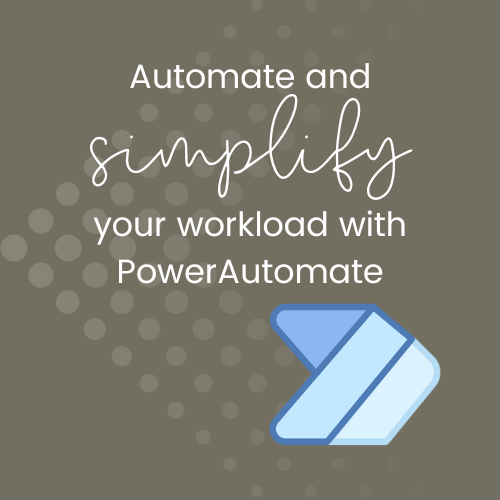
You've got all the pieces to create a beautiful, efficient system. But making them talk to each other often feels like an overwhelming task. Maybe it even feels impossible. Let's face it, we're all searching for a way to simplify and streamline our business processes without diving into a technical abyss.
You might have started down the path of endless Google searches, trying to find that magical product or service, but that's a surefire way to waste hours (or even days) with no guarantee of success.
Instead, let's work smarter, not harder. Say hello to PowerAutomate – the secret weapon waiting to help you inside your existing Microsoft 365 subscription!
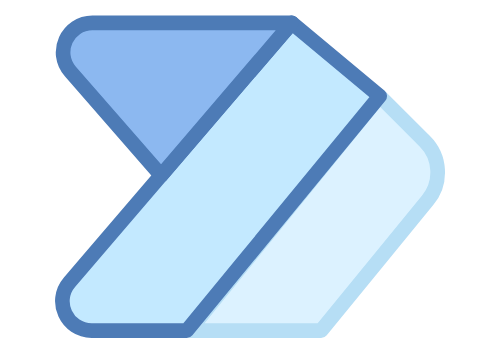
In this blog post, I'm going to give you a clear understanding of what PowerAutomate is, how it works, and most importantly, how you can get started without any coding or tech-stress. So if you are ready to make your life easier, without any added cost, let's dive right in!
What Is PowerAutomate, and How Can It Simplify Your Life?
In a nutshell, PowerAutomate is a web-based software program from Microsoft that lets you create automated workflows between various apps and services. Think of it as the bridge that connects different actions, programs, and content by automating tasks you'd typically be doing manually.
In the past, you might have known it as Microsoft Flow, designed to make your Microsoft 365 subscription work seamlessly. However, Microsoft has realised that we don't live in a one-app world! PowerAutomate now allows you to connect and automate elements of your workload across a diverse range of applications. No tech wizardry required!
Key Terms You Need to Know
Before diving into PowerAutomate, let's break down some essential terms:
- Flows: These are complete automations inside PowerAutomate, and are made up of triggers, actions, and conditions. Each flow operates independently, serving different purposes and outcomes.
- Triggers: Triggers are the starting point for your flows. They're the green light that initiates an automation, like an email arriving in your inbox with specific keywords or someone submitting a form.
- Actions: These are individual steps within your flow that make things happen automatically. Actions can range from moving emails to folders to sending pre-written emails, or even adding new tasks to one of your Planner boards.
- Conditions: Think of conditions as the decision-makers in your flow. They create branches in your automation; if a condition is met, specific actions occur. If not, other actions or nothing happens. For example, you can save email attachments from a particular sender into a specific folder based on conditions.
- Connectors: These are pre-built integrations inside PowerAutomate, doing the behind-the-scenes magic of data manipulation to connect one program to another.
Getting Started is Easier Than You Think
You might have heard tech-savvy buzzwords like coding and bridging, which can seem intimidating. But don't panic yet – you've TOTALLY got this!
What if I told you that you could automate tasks by simply typing what you want to do and choosing from pre-built templates? That's the beauty of PowerAutomate. It offers a massive template bank, that's continuously growing. You can search for what you need and find pre-built flows waiting for you.
Even better, these templates include connections with non-Microsoft tools, such as Dropbox, Google products, Trello, Eventbrite and more. Imagine effortlessly linking your Microsoft 365 content and files with these tools, all without draining your precious time and mental energy.
Simply head to your office.com dashboard to access PowerAutomate, and start simplifying your workload with automations!
Looking to get some hands-on support while you get to grips with PowerAutomate? Check out my Masterclass for just $147! Click here for the details.

Comments