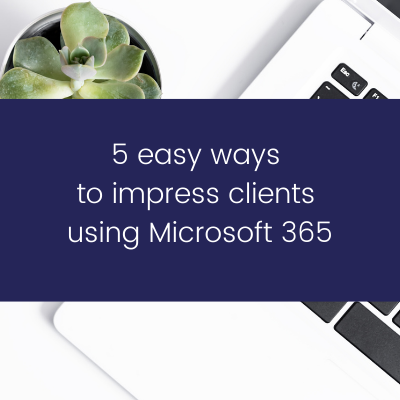
In this post, I'm sharing five (5) easy ways that you can both ease your workload and impress your clients using features and tools that are already available to you as part of your Microsoft 365 Business subscription!
No matter what your business, there is no reason that your clients shouldn't see a polished and professional organisation. After all, you want them to feel comfortable giving you their work!
Each of these steps uses a different program in your Microsoft 365 business subscription - specifically Outlook, Bookings, Forms, OneDrive and Planner. You might already be using some of these, or they may all be new to you. No matter where you are at in your Microsoft 365 journey, all of these options are easy to implement, and will help you and your business stand out from the crowd!
Create formatted email templates in Outlook, using your branding
Outlook is a fabulous tool for communicating with clients. While you probably already use Outlook to send and receive emails, and maybe manage your calendar, it can do a whole lot more!
In this video, I share how I have created some simple email templates and saved them as Signatures, so that I can quickly send out beautiful emails to clients.
Some of the emails that work perfectly for this option are:
- Directing a new enquiry to your booking system
- Follow up email to a potential client after a discovery call
- Onboarding a new client
- Sending invoices
- Offboarding / asking for a testimonial
- Reminder emails
- Responses to speaking requests
There's no limit to the number of templates you can create, and it's such a great time saver to be able to pull the bulk of the content into an email, so you only have to tweak it to make it tailored to the recipient!
TOP TIP: Make sure you add your actual email signature to the bottom of any templates you create, as you can only add 1 signature to an email
Set up each of your appointment types as services in Bookings
Microsoft Bookings is perhaps not as well known as some of the other paid options in this space - think Calendly, TidyCal, Acuity etc.
What I love about using Bookings is that it automatically syncs with my Outlook calendar - without having to actually link them together! I can set a standard availability in Bookings, but any appointments in my Outlook calendar also determine what times are available for clients to book.
Even better, Bookings allows as many different appointment types (services) as you need, with no additional cost! For Thrive, that means I have both my free Thrive Chat, and my 90 minute strategy session services available. Each service gets its own unique booking link, which you can share anywhere that you like.
I use the unique link for a Thrive Chat on my website, email signature, email templates and social media posts - it's a one click solution to send people to the right place. AND I don't have to email people back and forth to find suitable times! I love being able to send the link with a note saying 'please book a time via this link that suits your schedule', and then a meeting notification pops up in my calendar once the client makes a selection.
If you haven't seen or heard about Bookings before, you can find out more here.
Collect feedback or information about a project using Forms
We are all looking for ways to automate, streamline and basically not have to do it all ourselves, right?
Creating forms that allow you to ask all the relevant questions about a potential client or project, before you get started, can have a huge impact on how you structure your workload and manage your time.
There are lots of programs to create forms, but I love using Forms from Microsoft 365 for these very simple reasons:
- I can brand the form with my logo and colour palette
- Conditional logic (or branching) is included, and it means I can create 1 master form that can produce any number of final results
- All of the responses are collated and I can quickly extract the data into Excel to manage it however I like
- I can choose how I want people to provide information - short and long text, checkboxes, ratings, radio buttons, and more
- Each form has its own personalised link, that I can use anywhere I like (website, emails, social media posts, blogs)
The biggest benefit for your client, is that they can upload files or give you as much or as little information as you need, all in one place. This is super helpful for you, but also impresses a client, who gets a beautifully formatted email with a link that they can click to provide all of their information in one place!
Share files and folders as hyperlinks, not attachments!
Often, a client needs to share content with you, and of course you need to share drafts and finished projects with clients. BUT, attaching files and sending them via email is so clunky.
It fills your sent items folder with huge files, sometimes they get blocked at the client's end (particularly if they have high security levels that remove large file attachments), or they seem to take ages to get from point A to point B.
The solution? Sending a hyperlink using OneDrive.
In this YouTube video, I talk about how sharing files as links from OneDrive can help you look so much more professional, namely:
- it makes collaborating on content easy, as everyone can access the current version of the file
- I can access all of my content anywhere I go, so I can easily share a link from my phone even if I'm sitting at the hairdresser!
- you can now share massive files (graphic files or documents that are graphics-heavy) without delays, quarantines or bounces
- and it's a great way to be able to share a file that maybe you haven't completely finished working on yet (shhh, I never suggested it 😉 )
Make it easy for your client to track your project together with a Planner board
Project management doesn't have to be complicated. In fact, the simpler the better sometimes!
I've often talked about managing projects using Planner, and how I create a simple 3-stage project tracker for my clients, so they can check on progress at any time. I've broken it down in more detail in this blog post, but the core elements are:
- Admin - I share how the board works, how to contact me, and a copy of our contract
- To Do - work that hasn't commenced yet
- In Progress - current work
- Completed - fairly self explanatory
Each new client project has a task, with a due date, me assigned to it (as I do the work), and notes and a checklist that covers that actual work for the project. I update it as I work on the project, so the client can view a real time status on the work. It's incredibly useful if I get a couple of projects from a client at once, so they can see how everything is moving along, before I send them drafts (as OneDrive links) for their review.
So there you have it - 5 easy ways you can impress your clients by looking polished and professional, without having to buy any additional programs or subscriptions.
All of these steps use tools already included in your Microsoft 365 Business subscription. You don't need specialist skills to start using them - just a willingness to have a go, and a little time to play and test!
Want to know more about what you can do with Microsoft 365?
Spoiler alert - you should! You are already paying for your Microsoft 365 subscription - let Thrive help you actually use the tools you already have access to, in a way that makes your workload lighter, so you have time to focus on what you do best! Here's how I can help:
Become a Microsoft Dynamo
Working smarter doesn't have to mean doing it alone! For a fun and engaged learning experience, join Thrive's free Facebook group, Microsoft Dynamos. There are monthly live training sessions where we cover topics like this in real time. You can also connect with me (and the Dynamos) directly to help solve your document dilemmas. I'd love to have you join us! You can find the group here.
Get a Microsoft 365 expert in your pocket (or wherever you keep your phone!) with Thriving with 365
Thriving with 365 is a monthly membership, offering you direct access to me, Thrive's Microsoft Magician, to give you tailored support for what you need, when you need it. Members have access to a private Facebook group, all of Thrive's tools and resources, and regular exclusive content via the member portal. It's the way to to help you make the best use of the 14+ apps included in your Microsoft 365 Business subscription, in a way that suits you and your business!
Become a member today, and start getting more bang for your buck from Microsoft 365!
Become a member of Thriving with 365 today!
**Disclaimer - Thrive is a Microsoft Affiliate, and if you choose to purchase via the above link, I may receive a small commission. You can read Thrive's full affiliate disclosure policy here).


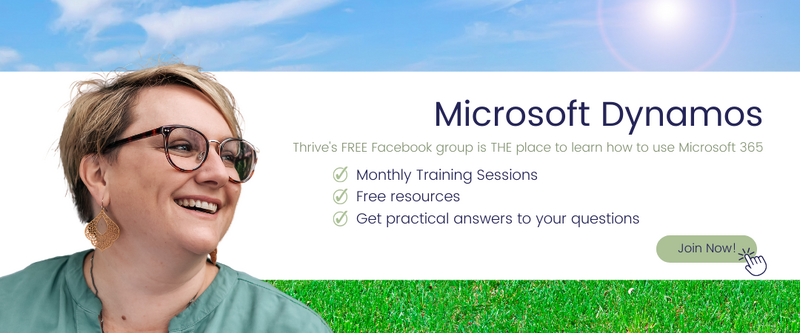
Comments