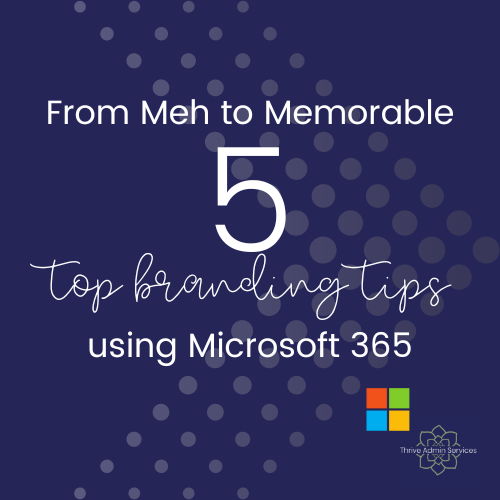
Are you ready to unleash the power of your brand elements using Microsoft 365? Let's dive into 5 different Microsoft programs and explore how you can easily make your brand message shine even brighter ... without too much extra work for you!
1: Customised Styles in Word
Creating customised Styles in Word gives you the power to make your documents reflect your brand personality. Ensuring that your documents are using your own branded fonts (either as headings or the main body text), and setting up a colour palette across the different styles that match your brand guide are easy ways to create a cohesive and professional look.
Why should you consider using Styles in Word? Well, honestly, it's about three simple things:
- saving time
- creating consistency
- getting value from that branded content you've created!
Setting up Styles will make it quick and easy for you to create consistently branded documents - and reinforce your branding identity at every touchpoint someone has with your business!
Like the idea of using styles, but not sure how to get started? Check out my fab ebook 'A Thrive Guide to Styles in Microsoft Word' to get started in no time!
2: Eye-catching Excel Templates
Excel isn't just about numbers - it's also an opportunity for you to infuse your branding into your data. Whether you customised a built-in template from Excel, or create something from scratch, you can make your spreadsheet stand out by trying any of these simple additions:
- Add your logo to the header of your spreadsheet, so it's visible in PDFs and printed versions
- Pop your contact details, and business tagline, into the footer, for the same reason as the point above!
- Use your brand fonts and colours for headings
- Colour code your worksheet tabs to group information, all in your branding!
- Create a brand palette with varying shades for highlighting important cells
Remember, every time you add your branding to a spreadsheet, you are creating a visual connection for the recipient between the information they are reading and your brand.
3: Vibrant PowerPoint Presentations
PowerPoint is a presentation powerhouse, but we have all sat through a presentation where the slides are so dull, and packed full of text (which the presenter then reads ... word for word). Don't be that presenter. Make your presentation pop, and hold your audience's attention with a theme that aligns with your brand identity. Customise your slides using your own fonts and colour palette. Make sure that your logo is on every slide - but be clever about it. Use it as a watermark effect ... or in one position on heading slides, and another for info slides (but be sure that you are consistent in those placements - it's not cool to have it jump all over the place 🥴).
Don't forget to add eye-catching visual elements that not only captivate your audience, but are also in line with your brand colours and personality!
4: Forms with Flair
Microsoft Forms is an incredibly handy tool for gathering information, an conducting polls and surveys. To take that to the next level, try customising your forms with your unique fonts and colours, or add an image that really ties back to your brand. Make sure the colour scheme you choose is in line with your branding, but also easy to read on all devices (we are all about accessibility!).
Incorporating your logo into the form header or title, or as a backdrop wallpaper is another great way to create that visual connection with your business.
If you use a few different forms, try keeping a similar colour scheme or backdrop, to establish trust and familiarity with your respondents, and enhancing their association with your business.
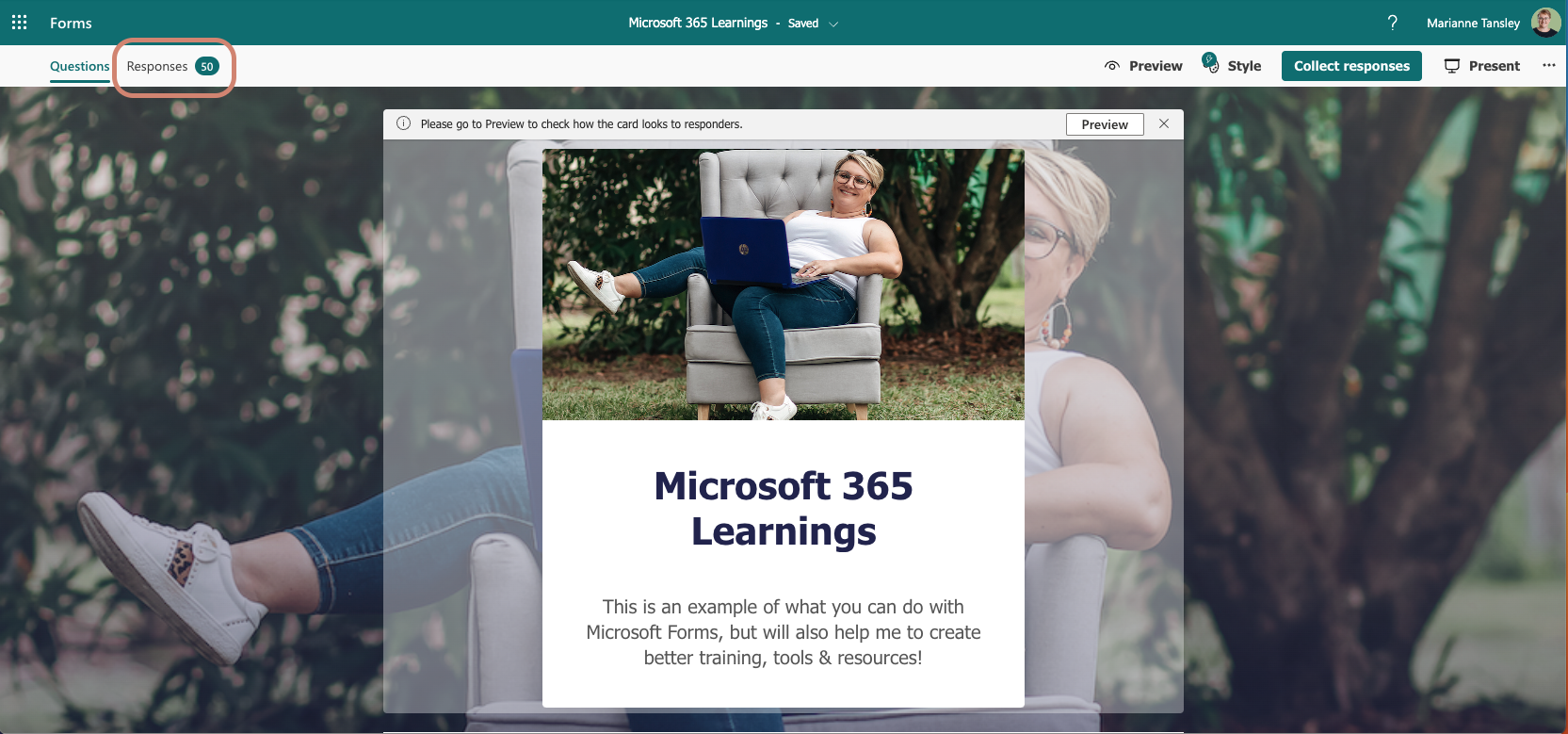
5: Stamp some Style on your Outlook Signature
Your email signature is a golden opportunity to make a lasting impression on your recipient. Whether it's the first time you have connected via email, or the 100th, they should be able to see what your business personality is from the way your email ends.
In Outlook, you can create a customised signature that incorporates images, links and text. I like to use a program like https://mysignature.io/ to create something a little bit more professional and polished (I have the paid plan that gives me 1 email signature, which I go back in and update regularly!).
No matter how you create your email signature, here's what I recommend you include - all in your branded fonts and colours of course:
- Business name (and tagline if you have one!)
- Logo
- Contact information (email address and website at a minimum - phone is good too!)
- Social media links
- Privacy / Confidentiality disclaimer
I also have a link to a current promotion, and an acknowledgement of Country.
These simple elements allow a reader to see my personality, the best parts of my business and my values on display - every single time I send an email (and without me having to type them in each time!).
So there you have it. 5 simple ways you can add personality and style to your Microsoft 365 content - are you doing all of these already?
Remember: the key to successfully branding your Microsoft 365 elements is consistency. By adding your logo, fonts and colours across Word, Excel, PowerPoint, Forms and Outlook you can create a cohesive and memorable brand experience for your audience. It's all about building that know, like, and trust, right? How better to do it than by incorporating your brand personality into every piece of content that you create!
So, get started and let your brand shine across the Microsoft 365 suite!
I really hope that these tips have inspired you to unlock the full potential of your brand inside Microsoft 365. If you are already using some of these ideas, share it on your socials and tag me in it - I love seeing the amazing ways people are using their Microsoft 365 products!
Want to know more about working with Microsoft 365 in your business?
Spoiler alert - you should! You are already paying for your Microsoft 365 subscription - let Thrive help you actually use the tools you already have access to, in a way that makes your workload lighter, so you have time to focus on what you do best!
Ready to build your confidence and knowledge of all things Microsoft 365 ... with me holding your hand every step of the way?
Come and join the Club - the Microsoft Mastery Club, that is!
This fab program is the way to get to work alongside me, your Microsoft Magician, every month - with a 1 hour Masterclass, as well as a live Q&A session to deep dive what we cover. PLUS, you get access to all of the session recordings in your Club portal, so you can go back and watch them any time you like (or as many times as you want!)
It IS possible to do incredible things with the tools you already have ... you just need a little know-how, and someone to hold your hand! Get instant and unlimited access to the Club ... all for just $47 AUD per month! With no lock-in contracts, and over $200 in value each month, you've got nothing to lose! Get all the details at www.thriveadmin.com/mmc


Comments